Log In
The Log In feature allows users to access Zennio Remote Manager with their registered credentials. It also includes the option to recover the password.
Access to the Log In Window
On the main screen of the application, two main buttons are displayed: Log In and Register.
To log in, the user must click on the Log In button, which will open the following window:
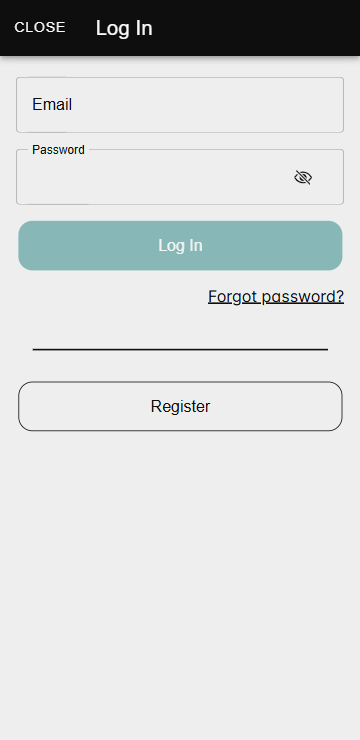
Required Fields
- Email address: Must be the same email used during registration.
- Password: The password configured during registration.
Before logging in, it is mandatory to confirm the account from the link sent to the email address provided during registration. If the account is not confirmed, it will not be possible to access the application.
Recovering the Password
If the password is forgotten, the user must click on the Forgot password? option available in the login window. This will start a guided process to recover the password.
Step 1: Enter email address
In the first screen of the process, the user must enter the email address associated with the registered account.
If an email not associated with an account is entered, an error message will be displayed:
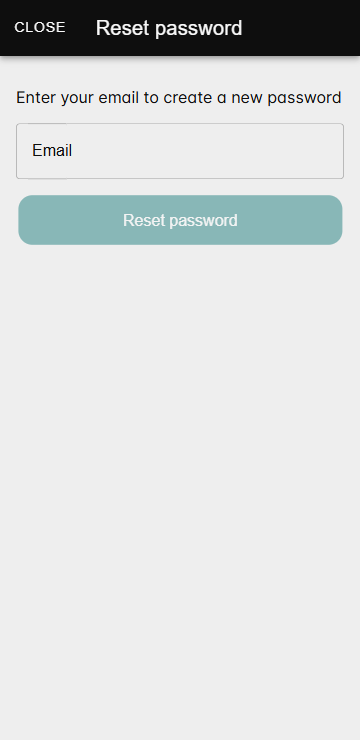
Once a valid email is provided, an email will be sent to the user with a numeric code.
Step 2: Code and new password
The user must enter the received code and set a new password that meets the following requirements:
- At least 8 characters.
- Includes numbers, lowercase letters, and uppercase letters.
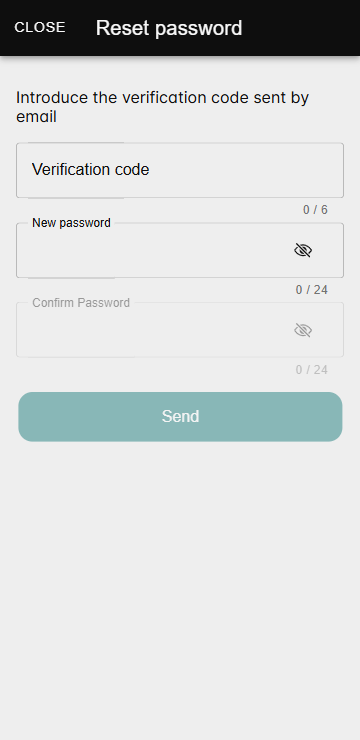
Once all fields are completed, the user must confirm the dialog to update the password.
If the code entered is incorrect or the passwords do not match, the application will notify the user with an error message.