Device Management
The Device Management feature allows users to perform specific actions on paired devices in the Zennio Remote application. Below are detailed the functions and options available through the Management Menu.
Información del dispositivo
La ventana de Información del dispositivo muestra los detalles técnicos y el estado operativo del dispositivo seleccionado. Los campos disponibles varían según el estado del dispositivo:
| Campo | Descripción |
|---|---|
| Tipo de dispositivo | Modelo del dispositivo. |
| Número de serie | Identificador único asignado al dispositivo. |
| Dirección KNX | Dirección física KNX configurada en ETS. |
| Licencias | Licencias activas disponibles. |
| ETS | Versión de ETS utilizada para la configuración. |
| IP | Dirección IP del dispositivo. |
| Estado del bus KNX | Indica si el dispositivo está conectado al bus KNX. |
| PAK | Versión de firmware instalada. |
| Creado el | Fecha y hora en que se inició el emparejamiento. |
| Último uso | Fecha y hora de la última conexión o uso. |
| Webserver Tools | Permite abrir las herramientas web del dispositivo en el navegador. |
- El campo IP y la opción Webserver Tools están disponibles únicamente a partir de la versión 4.3 del dispositivo.
- Para poder acceder a Webserver Tools, estas deben estar habilitadas en la configuración del dispositivo y el dispositivo debe encontrarse en la misma red que el equipo del usuario.
- Si el dispositivo se encuentra en emparejamiento pendiente, la información mostrada será parcial.
En este caso, solo se visualizarán los campos Número de serie, Creado el y Último uso hasta que el emparejamiento se complete y el dispositivo se comunique por primera vez con el sistema.
Accessing Device Info
In the device list, the user must identify the device on which they want to configure voice control. By clicking on the three dots located on the right of the device, several options will be displayed, including Device Info.
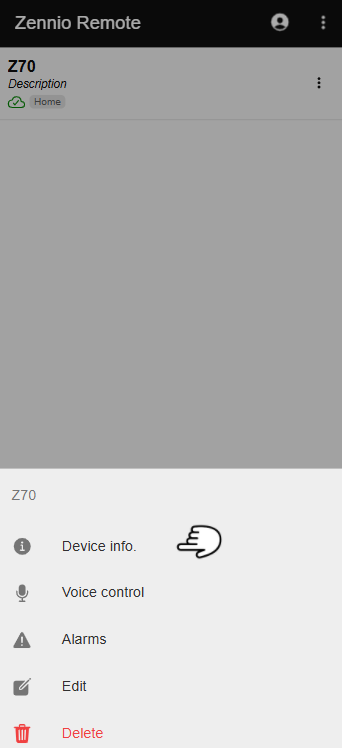
Voice Control
Allows configuring and enabling voice commands on compatible devices. To use this functionality, it is important to ensure that:
- The device must be compatible with voice control.
- The corresponding license must be available.
Accessing Voice Control
In the device list, the user must identify the device on which they want to configure voice control. By clicking on the three dots located on the right of the device, several options will be displayed, including Voice Control.
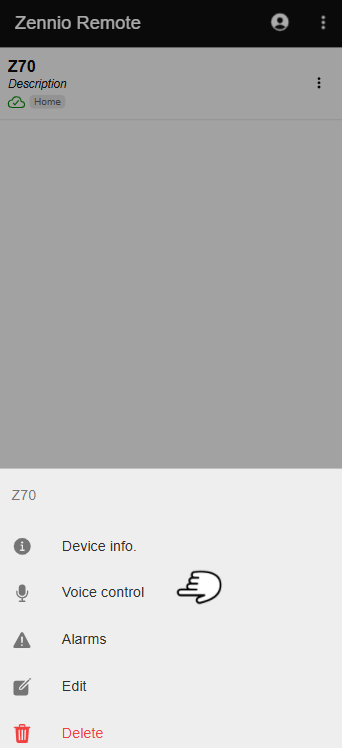
By selecting the Voice Control option, a window will open where the voice control for the selected device can be configured.
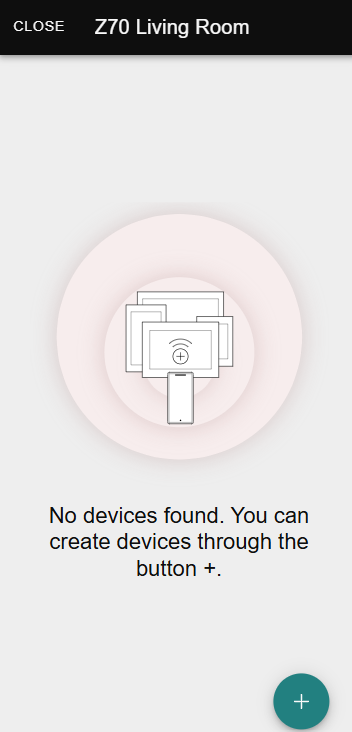
Alarms
Allows viewing, filtering, and managing all alarms associated with the configured devices.
Accessing Alarms
In the device list, the user must identify the device for which they want to check the active alarms. By clicking on the three dots located on the right of the device, several options will be displayed, including Alarms.

Viewing and Filtering Alarms
By selecting the Alarms option, a window will open showing the list of alarms associated with the device.
At the top of the window, different filters may appear, allowing the user to display only alarms of a specific type.
These filters are only available when the device has two or more types of alarms.
The available filters are:
- All: displays all alarms of the device.
- Alarms: displays only general alarms and control alarms.
- Battery: displays only battery-related alarms.
- Heartbeat: displays only communication (heartbeat) alarms.
Multiple alarm types are available starting from device version 4.3.
In earlier versions, only one alarm type exists, so filter chips will not be displayed.

The alarms list is sorted by status, showing active alarms first, followed by confirmed and deactivated alarms.
Each alarm includes an icon representing its type.
Notification Settings
Within this window, there is also the button.
By clicking it, a new window will open, allowing the user to enable or disable notifications for each available alarm type.
Each alarm type is displayed along with the total number of alarms in that category and a switch indicating whether notifications are enabled or not.
By default, all notifications are enabled.
- If notifications are enabled, alerts will be received when alarms of that type occur.
- If they are disabled, notifications for that alarm type will not be received.
The configuration is automatically saved when the window is closed.
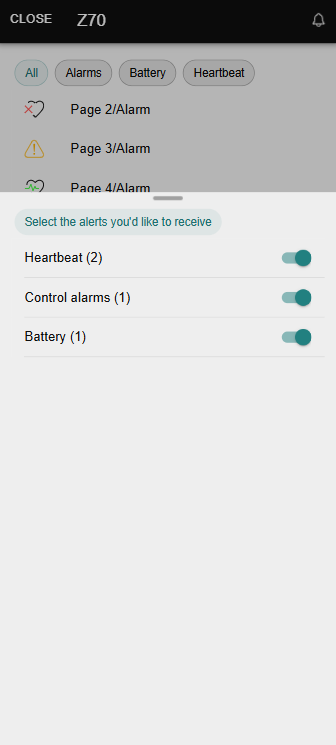
Special Cases
Disconnected Device
If the device is not connected, it will not be possible to retrieve alarm information.
In this case, the following message will be displayed: Unable to obtain the status of the device alarms
No Alarms
If the device is connected but has no alarms, the message There are no alarms will be displayed.
The edit button will remain disabled, as there are no alarms available to configure.
Edit Device
Allows modifying the device's properties.
Accessing Edit Device
In the device list, the user must identify the device they wish to edit. By clicking on the three dots located on the right of the device, several options will be displayed, including Edit.
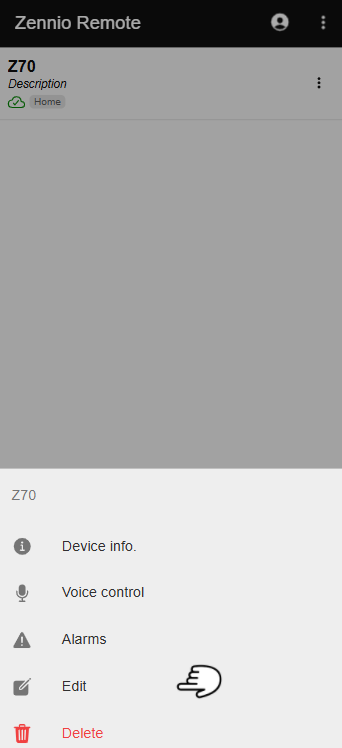
By selecting the Edit option, a window will open where the device's properties can be modified, including:
- Name: The device's custom identifier.
- Description: Additional details about the device.
- Tags: Keywords to facilitate search and categorization.
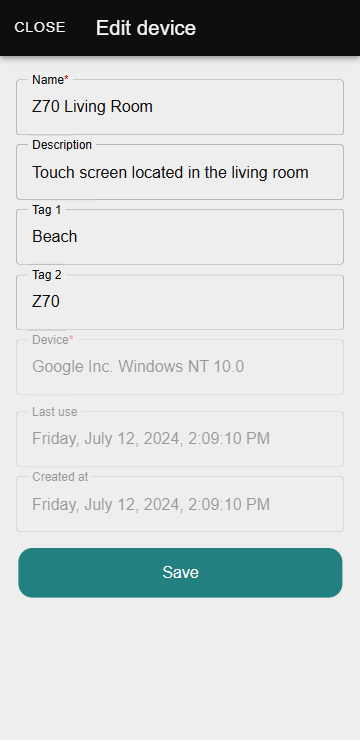
Delete Device
Allows unlinking the device from the application.
Methods to Delete a Device
There are two main methods to delete a device from the application:
-
From the Management Menu:
- Select the Delete option.
- Confirm the action.

-
From the Device List:
- Swipe the device row to the left to display the delete icon.
- Click the icon and confirm.
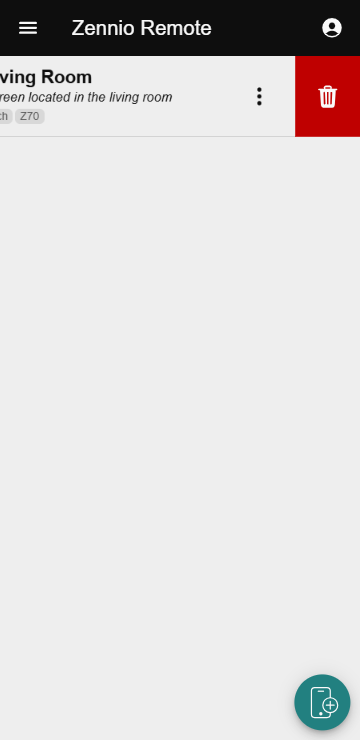
Once deleted, the device will no longer be accessible from the application, although it may be re-paired in the future.