How to Pair a Device?
The Device Pairing feature allows users to add devices to the Zennio Remote application. Below is a step-by-step guide to pairing a device from the web and mobile.
Obtaining the Pairing Code
The pairing code must be obtained from the device to be paired. To obtain the code, refer to the user manual of the device:
- Z41, Z41 Pro, Z41 COM: Access the user manual
- Z50, Z70, Z100: Access the user manual
- The pairing code is valid for 2 minutes by default, but can be configured by the integrator. After this time, the code will expire, and a new one will need to be generated.
- A user account can be paired with up to 90 different touch screens.
- A touch screen can be paired with up to 49 accounts or apps.
Pairing with an Alphanumeric Code
To pair a device using an alphanumeric code, follow the steps below.
Step 1: Access the Pairing Page
- Android/iOS
- Web
The user must click on the button located in the bottom-right corner of the device list. And then select the option.
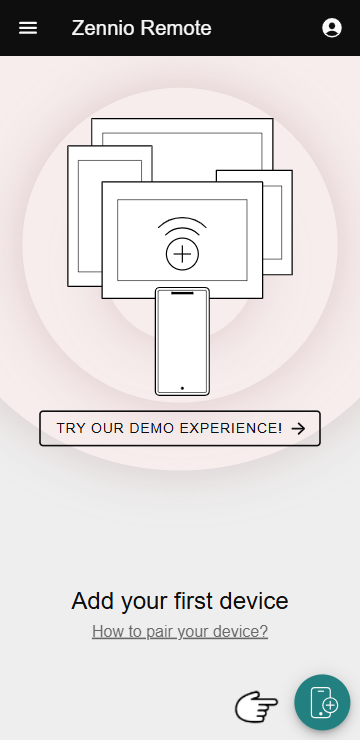
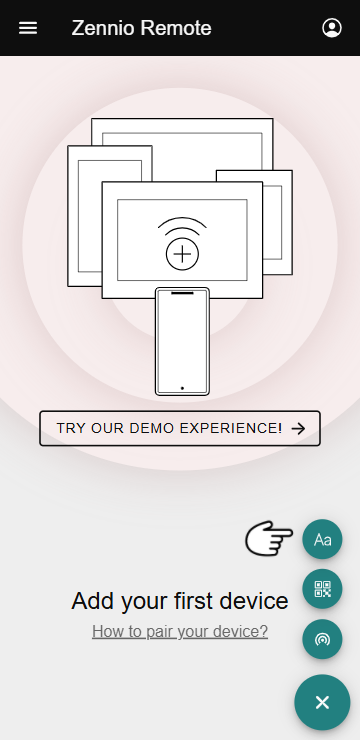
The user must click on the button located in the bottom-right corner of the device list.
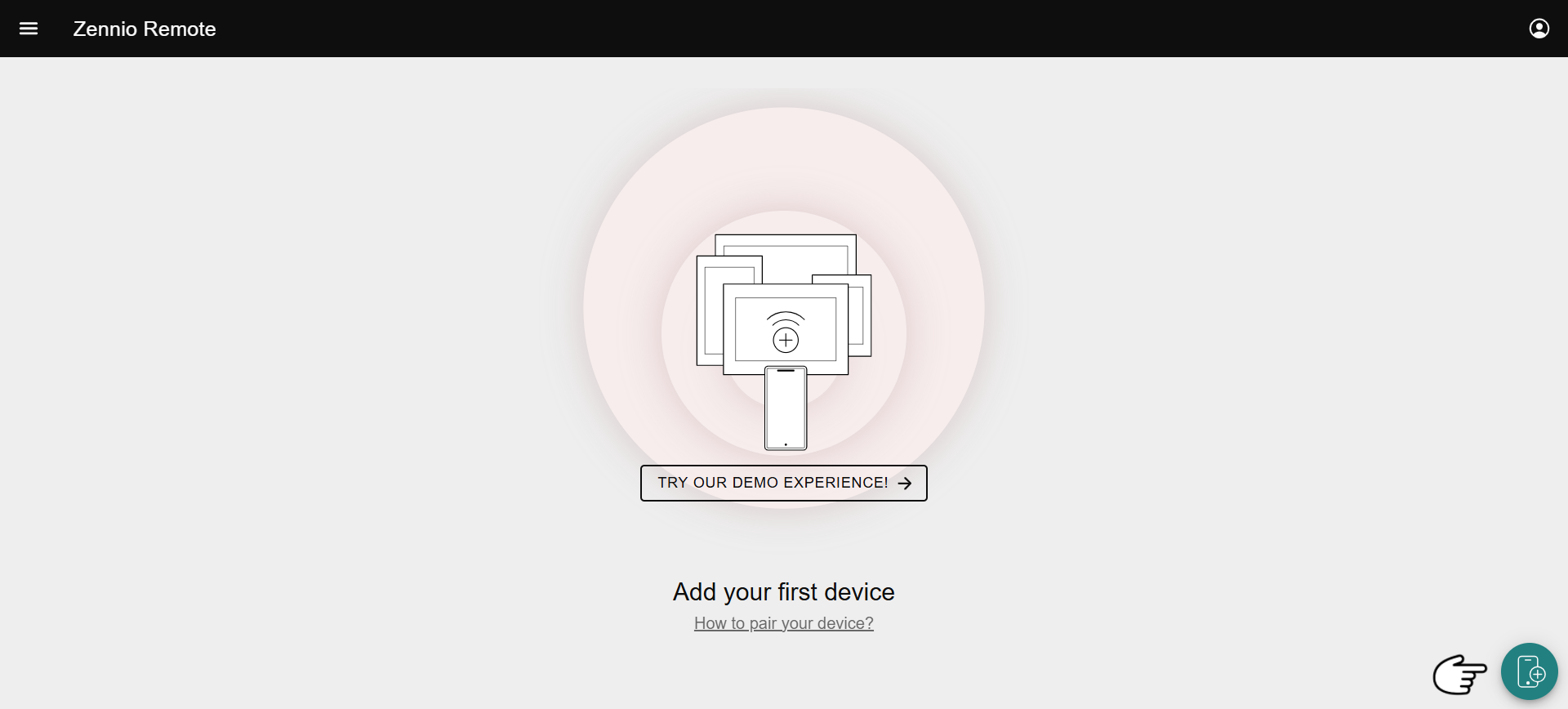
Step 2: Complete the Pairing Form
Once the button is clicked, the following window will open:
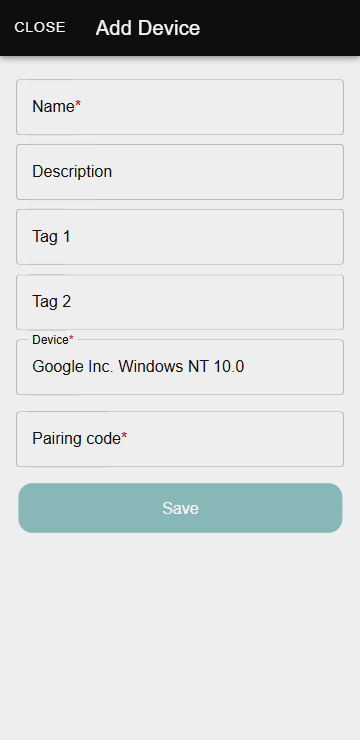
Where the following fields must be completed:
- Device Name: The name under which the device will appear in the list.
- Description (optional): Additional information about the device.
- Tag 1 (optional): An additional tag to simplify searches if multiple devices are paired.
- Tag 2 (optional): A second tag for searching.
- Device: A description of the device being paired. This field is automatically filled with the current model's information but can be edited at this step.
- Pairing Code: A 9-character alphanumeric code that must be obtained from the device to be paired.
After saving the changes, the device will sync with the application and appear in the device list.
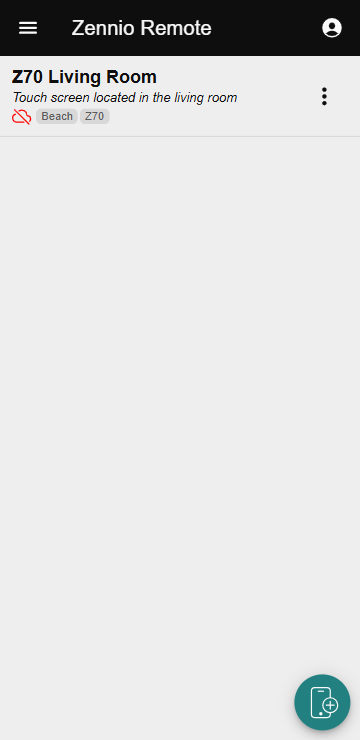
Pairing with a QR Code
To start pairing with a QR code, follow these steps:
Step 1: Access the Pairing Option
The user must click the on the button located in the bottom-right corner of the device list.
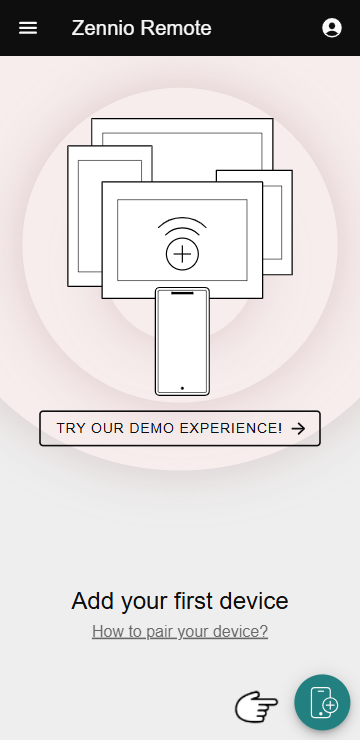
After clicking the button, the next step is to select the option
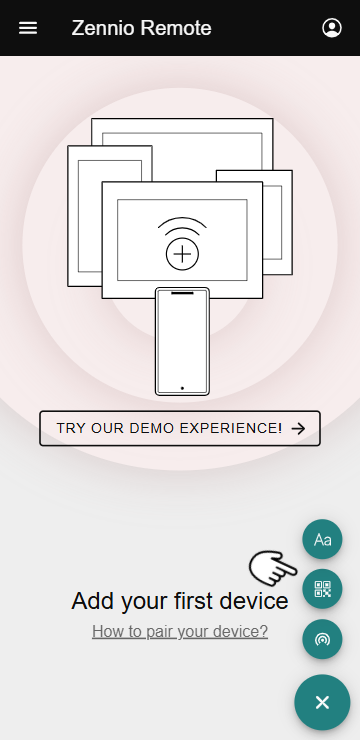
Step 2: Scan the QR Code
The device's camera will open automatically. The user should point the camera at the QR code generated on the screen they want to pair. The pairing process will occur automatically.
QR code pairing is not available for Z41 devices.
Local Discovery Pairing
This feature allows automatic detection of compatible devices on the same local network, without the need to manually enter an alphanumeric code or scan a QR code.
- The device must be running version 4.1 or higher.
- The pairing password of the device is required. For more information, refer to the device user manual:
- Z50, Z70, Z100: Access the user manual
- This type of pairing is only available for the devices: Z50, Z70, Z100, and Remote Box.
Step 1: Access the Local Pairing Option
The user must click on the button located in the bottom-right corner of the device list.
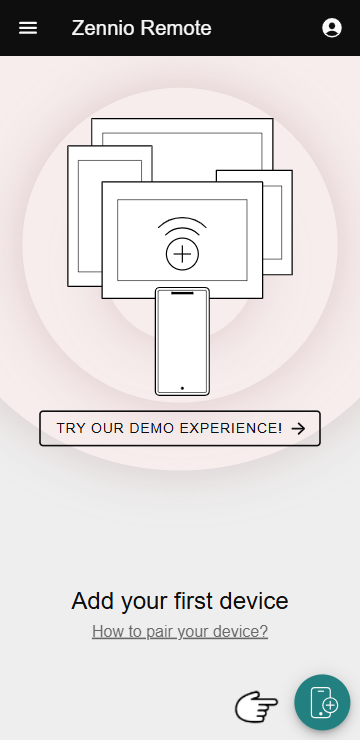
After clicking the button, the next step is to select the option
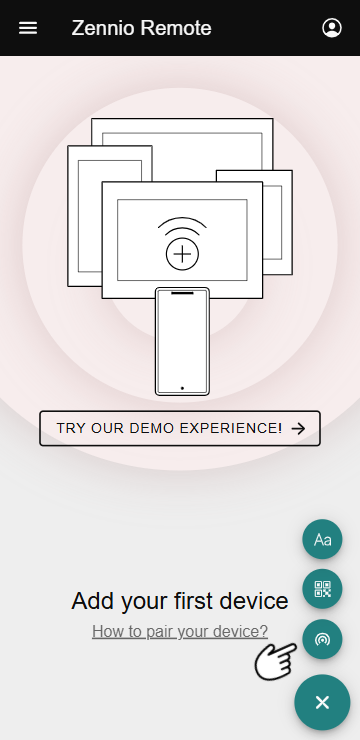
At this point, the app will automatically begin scanning the local network.
It is essential that the mobile device is connected via WiFi to the same network as the device to be paired.
Step 2: Select the Device to Pair
The app will display a list of compatible devices available on the same local network.
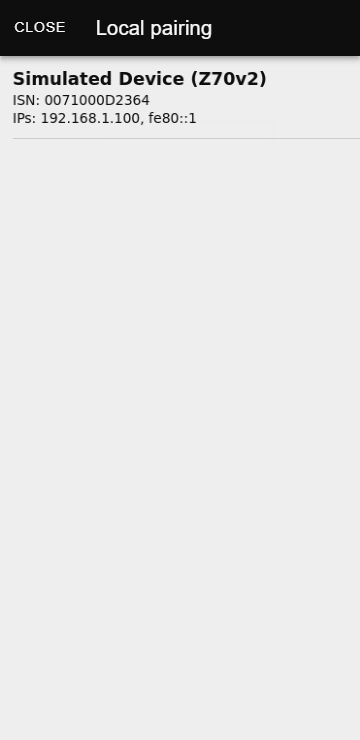
Next, the user must select the device they want to pair and enter the pairing password.
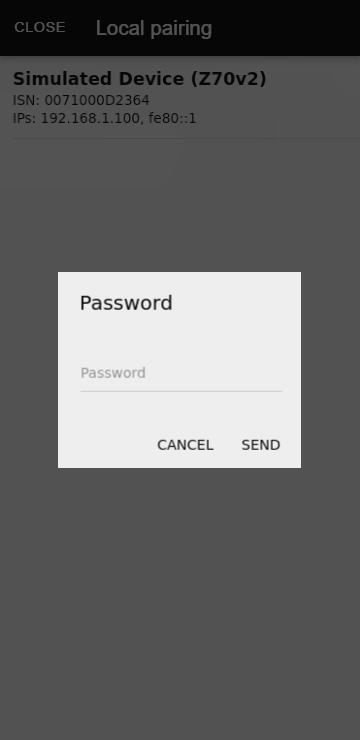
If the password is correct, the device will pair automatically and appear in the device list.
Possible Error Messages
Below are the possible error messages that may appear during the pairing process and their descriptions.
| Error Message | Description |
|---|---|
| Pairing already exists | The device is already paired with the account. |
| Pairing code has expired | The pairing code has expired. A new code must be generated to continue the pairing process. |
| Invalid pairing code | The pairing code entered is not valid. The code must be checked and entered again. |
| User pairing limit reached | The user has reached the maximum number of devices that can be paired with their account. A device must be unpaired before pairing a new one. |
| Device pairing limit reached | The device has reached the maximum number of allowed pairings. To pair it with a new account, it must be unpaired from a previous account. |
| Incorrect password | The password entered is incorrect. It must be verified and entered correctly. |
| Remote control disabled | The device has remote control disabled. |
| Remote control without license | The device does not have an active license to use the remote control feature. A valid license must be purchased to enable this feature. |
Additional Actions
For more information on how to manage and customize your paired devices, check the specific section of the documentation:
Device Management
Access the Management Menu to customize, configure, and maintain your paired devices.