Preferences
The Preferences section allows users to customize various aspects of the Zennio Remote application. Below are the explanations of the different options available to adjust the interface, functionality, and sounds.
Accessing the Preferences Window
To access the Preferences window, follow these steps:
- Click on the menu located in the top-right corner of the screen.
- Select the Preferences option. This will open the following window:
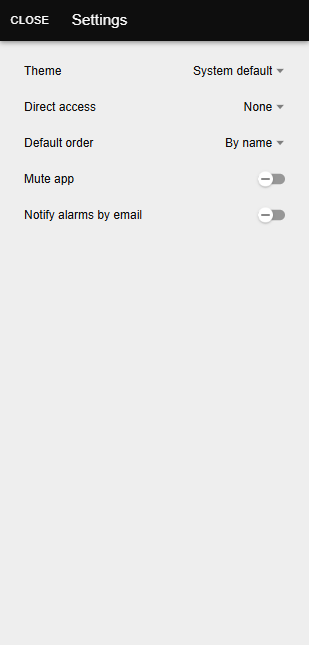
In this window, the following settings can be managed.
Change Theme
The Zennio Remote application allows users to switch between different visual themes to match their preferences. The available options are:
- Light: Uses a light-colored interface.
- Dark: Adopts a dark-colored interface.
- System Default: Automatically adjusts the application theme according to the device's operating system settings.
To change the theme, simply select one of the options in the theme menu. The change will be applied immediately.
Direct Access
The Direct Access option allows defining a specific screen as the default access device. This means that, instead of displaying the list of available devices, the application will directly open the interface of the selected device.
How to set up a direct access:
- Access the Direct Access option within Preferences.
- Select the device you wish to set as default.
- To deactivate this feature, select the None option.
Default Order
The Default Order option allows setting the sorting criteria in the list of paired screens. The available criteria are:
- By Name: Sorts the screens alphabetically.
- By Last Use: Sorts based on the last connection made to each screen.
- By Pairing Date: Sorts the screens based on the date they were added to the application.
To configure this option, select the desired criteria in the preferences menu.
Mute the Application
The Mute the Application option allows users to disable sounds emitted by the remote control.
To activate or deactivate this feature, simply toggle the corresponding switch in the Preferences window.
- By default, this option is disabled.
Notify Alarms by Email
The Notify alarms by email option allows users to receive email notifications when an alarm is triggered on any paired device in the account. To activate or deactivate this feature, simply toggle the corresponding switch in Preferences.
- By default, this option is disabled.
- This feature is only available for registered accounts. Ephemeral accounts cannot receive email notifications.
When the option is enabled and an alarm is triggered on a paired device, an email is sent to the email address associated with the account. The email includes the main alarm information: device, alarm name, alarm status, and alarm type.
An example of the received email is shown below:
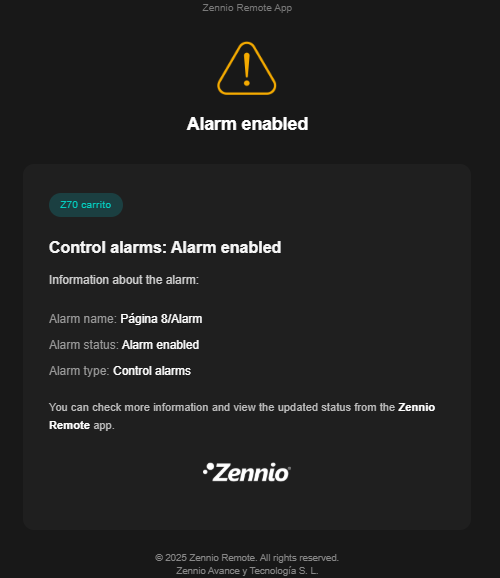
Changes made in the Preferences are applied immediately and will be retained in future sessions unless modified again by the user.