User
The User feature allows users to manage key aspects of their personal account within the Zennio Remote Manager application. From this section, users can perform actions such as changing the password, deleting the account, or logging out.
Accessing the user window
To access the User window, follow the steps below:
- Click on the icon in the top right corner of the application.
- This will open the following window:
This window displays the email address associated with the user and provides several options to manage the account.
Changing the password
To change the password, follow these steps:
- Click on the icon next to the password field.
This will open the following window:
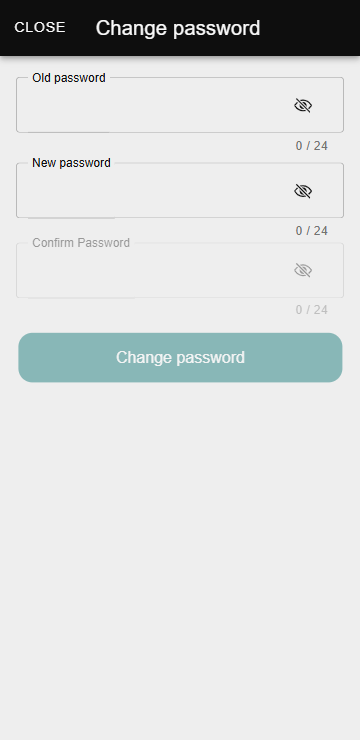
-
Complete the form fields:
- Old Password: Enter the current password.
- New Password: Specify the new password, ensuring it meets the following requirements:
- At least 8 characters.
- Includes numbers, lowercase letters, and uppercase letters.
- Confirm Password: Re-enter the new password to verify it.
-
Save the changes.
If the new password does not meet the requirements or does not match the confirmation, the system will notify the user of the error.
Deleting the account
To delete the account, follow these steps:
- Click on the Delete Account button in the main User window.
This will open the following window:
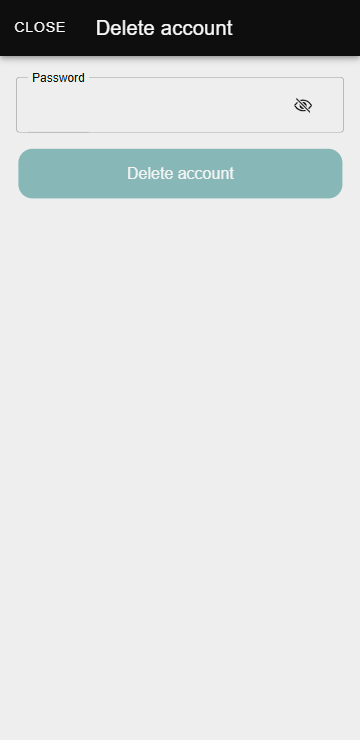
-
Enter the account password to confirm the action.
-
Confirm de action.
Warning: Deleting the account is irreversible. Once this process is completed, all access to associated projects and data will be lost.
Logging Out
To log out, click the Log Out button in the main User window.
After performing this action, the application will redirect to the home page, from where users can: