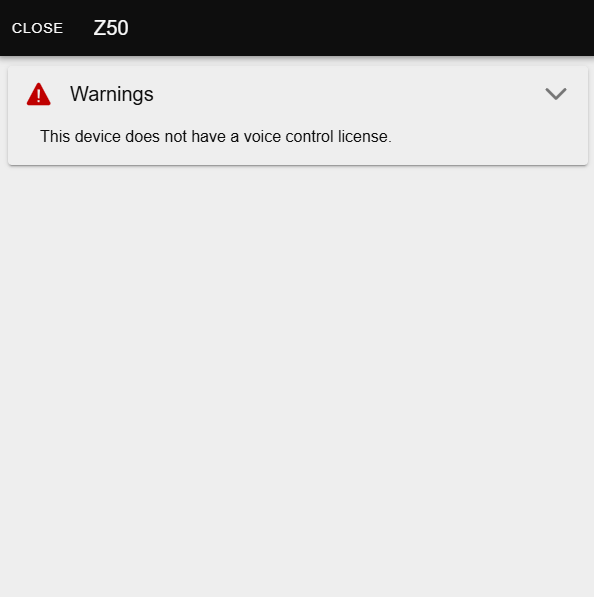Voice Control
The Voice Control feature enables the integration and management of devices compatible with voice assistants, providing an intuitive interface to control various home functionalities through voice commands.
For information about accessing this section, please consult:
Accessing Voice Control
Check how to access the Voice Control section.
List of Voice Control Devices
This section presents the devices configured in the ZRCD, such as lights, blinds, climate and indicators.
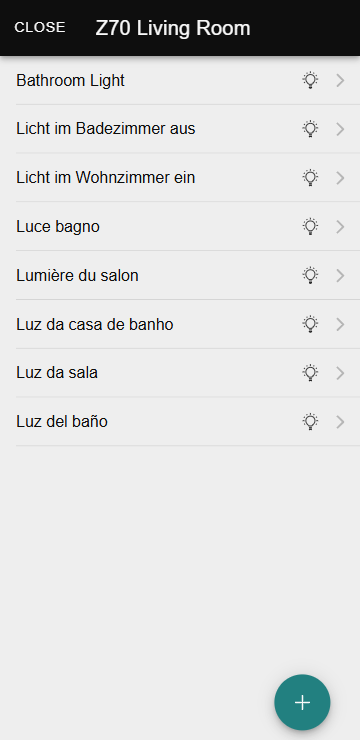
For more information about the available device types, please refer to the following section:
Device Types
Discover the different types of devices compatible with voice control and their specific features.
Creating Devices
To create a new device, the user must follow these steps:
-
Click on the + icon to start creating the device.
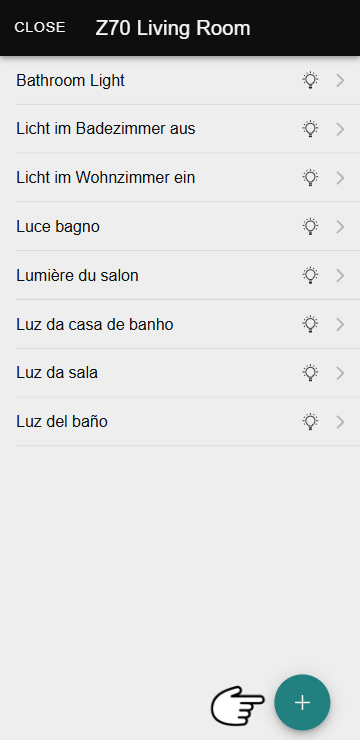
-
Enter the following information:
- Device type
- Control configured in the ZRCD
- Device name in voice assistants
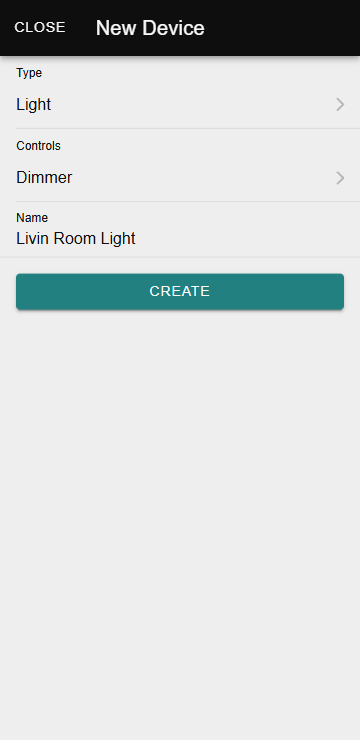
- Save the changes to complete the registration.
Once the device is created, it will be added to the list along with the corresponding icon for its type.
When choosing the device name, consider the following recommendations:
- Ensure the name is unique to avoid confusion.
- Avoid using words related to room names or device types, such as “kitchen” or “light.”
- Select the correct device type, as the assistants will use it to identify available actions.
If the assistant does not recognize actions for a device that should be compatible, it is recommended to verify the name and type of the device to ensure they are appropriate.
Edit a device
To edit a device, the user must click on it. This will open a dialog where the following information can be modified:
- Control configured in the ZRCD
- Device name in the voice assistants
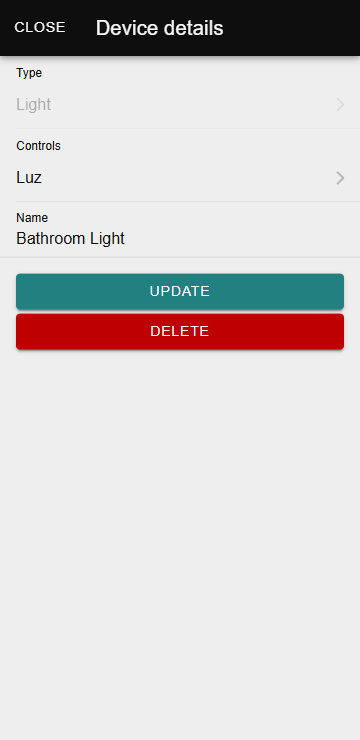
Delete a device
To delete a device, the user must also click on it to access the dialog. Inside this dialog, they will find the option to delete the device.
It is important to note that deleting a device in ZenVoice does not necessarily delete it from the voice assistants where it is configured.
If the configuration of a compatible touchscreen is reparameterized or its application software version is changed, voice control errors may occur. From version 3.6 of compatible touchscreens, devices affected by reparameterization will be automatically removed from voice assistants. To recover them, follow these steps:
- Remove the controls from the ZenVoice configuration website.
- Ensure they are correctly removed in the assistant applications. If they are not automatically removed, force synchronization (by pulling down on the device list screen).
- Reconfigure the controls from the ZenVoice configuration website.
- If the new controls do not appear automatically in the applications, force another synchronization.
When this process is necessary, a warning message will be displayed. Additionally, the affected devices will be marked with an alert icon in the list.
For touchscreens with versions earlier than 3.6, this process will also be necessary, although no warning will be shown.
Possible errors
During the configuration or use of a device, warning messages may appear indicating that it cannot operate normally. Below are the possible errors and how to proceed in each case.
Device not connected
Cause: The device does not have internet access or is not available on the network.
Solution: Check that the device is powered on, properly connected to the network, and restart it if necessary.
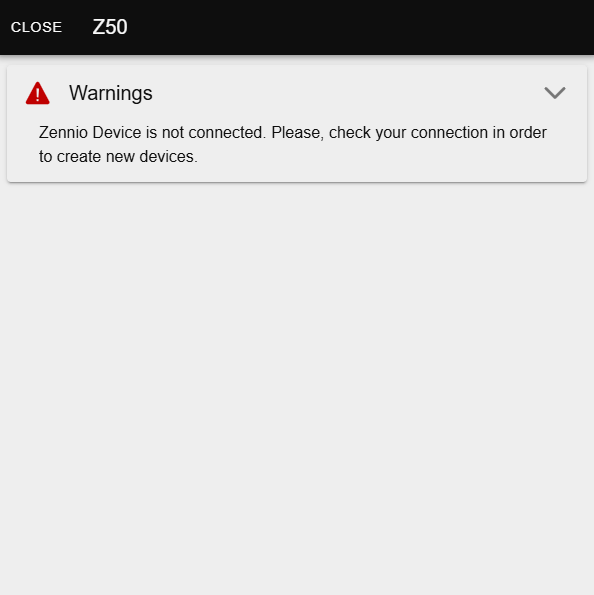
Voice control license not available
Cause: The device does not have a valid or properly registered ZenVoice license.
Solution: Check the active licenses on the device. If the ZenVoice license does not appear, contact your integrator to obtain or activate it.

Voice control disabled
Cause: The voice control feature is disabled in the device configuration.
Solution: Access the device configuration and enable the voice control option.